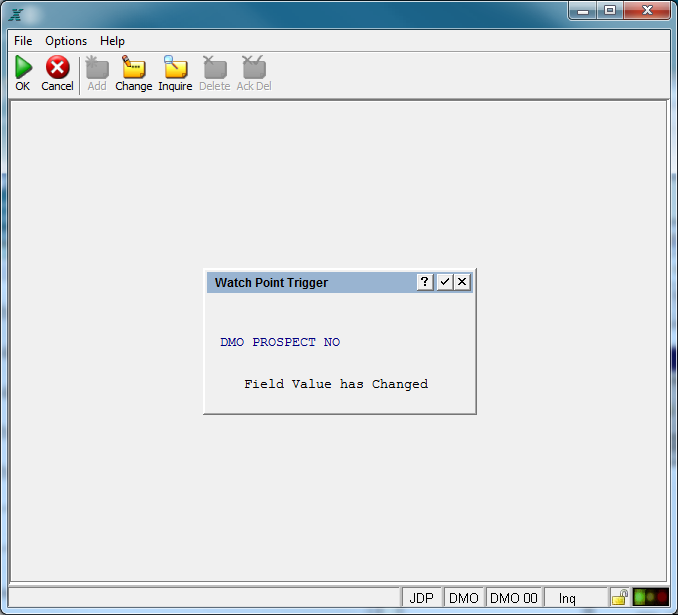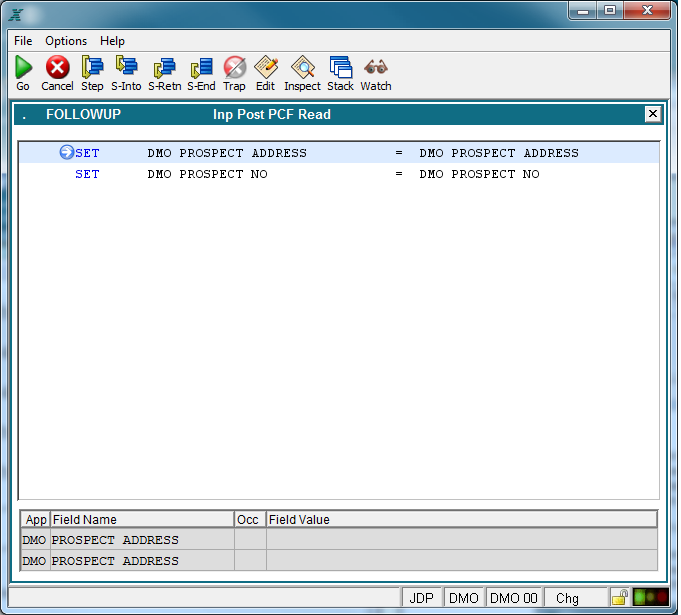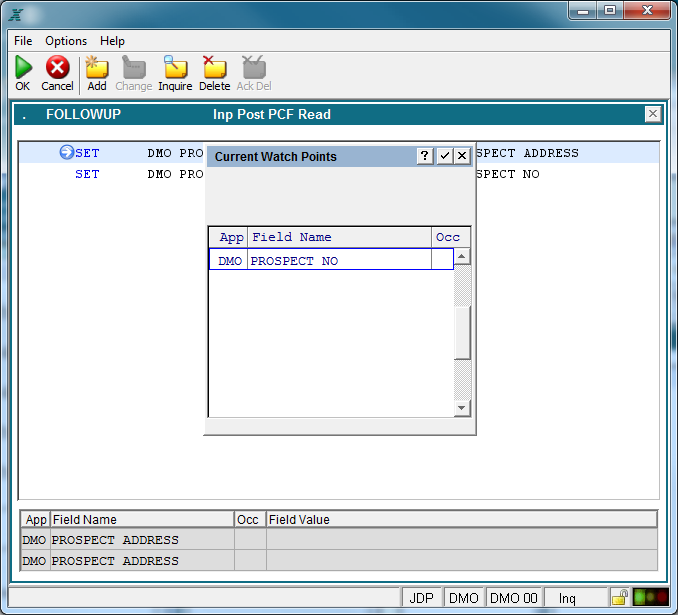Chapter 4-5: The Appx ILF Debugger |
Watch Points
A Watch Point can be defined for a variable (field, work field, or PDF) that is either in the PCF or mentioned in ILF statements in your current process. When you define a Watch Point, APPX remembers the current value of the field and will watch that field for the remainder of the current process, including child processes. If the value of that field is changed, APPX will display a Watch Point Trigger pop-up window as shown below and will step into the ILF debugger as soon as possible, allowing you to view the code which modified the field.
Watch Point Trigger Pop-Up You define a Watch Point by selecting the Delete Mode icon from the APPX toolbar. As shown below, you will be prompted for an Application ID, Field Name, and Occurrence Number for each field or fields you want to track. You will receive a warning if APPX cannot set a TRAP on the field that you specify. This happens if the selected field is not in the PCF and also not accessed by ILF statements in the current process. You can add a reference to the field if you need to. You can remove previously defined watch points by deleting them. Select the Delete Mode and then Confirm Delete icons to accomplish this. Select End to return to the debugging process. When a watch point field's value changes, APPX will replace its saved field value with the current field value in order to prevent excessive watch points. The cause of a watch point TRAP may not be immediately obvious. It may not be initiated by an ILF statement. For example, if you are watching a field defined in your PCF, you may notice that APPX TRAPs the first statement in the Post PCF Read event point even though that statement does not refer to the field being watched. This is because APPX has read in an entire record and the value of the field in the new record is not the same as the value of the field in the previous record.
Current Watch Points Overlay Press the Delete key (F10) to see watch points that are currently active. The figure below is an example of the current watch point screen.
Current Watch Points |
Application Design Manual "Powered by Appx Software"947 ©2006 By APPX Software, Inc. All Rights Reserved |
 Watchpoint [F10] - Set or Clear watch points on individual variables
Watchpoint [F10] - Set or Clear watch points on individual variables